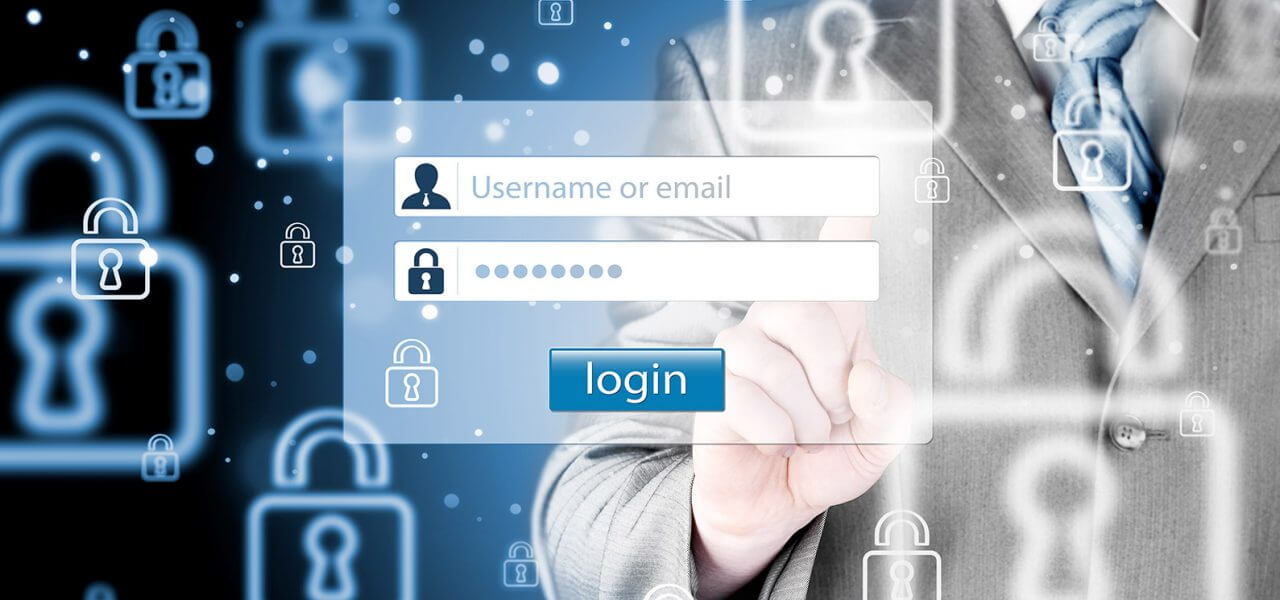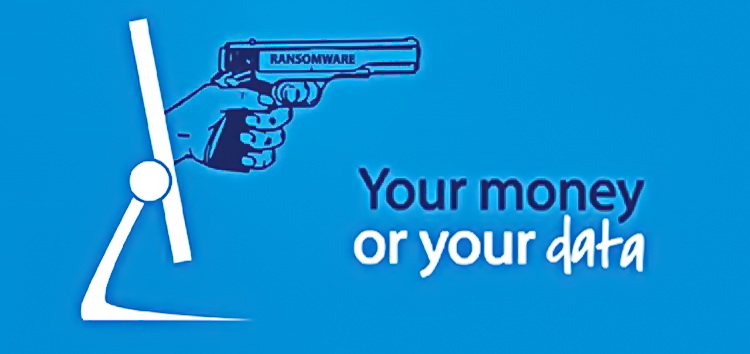What to do we done with slow computer? Problems with the hardware
Almost every computer’s user encountered such pervasive issues as its slow work.
Increases everything – time of access to files, software start, windows change in OS, uploading pages on Internet etc. In addition to irritation for uncomfortable working conditions, this can lead to errors and even loosing of important files.Computer technical service can serve such issues, but, however, practice shows that this is common problem during exploitation of PC and in the majority of cases user can address it himself.
Functioning of any modern PC is based on cooperation of two important components, namely hardware and software. Their well-coordinated and correct work defines PCs speed and stability.
First component – PCs’ hardware
Slowing of PC’s hardware is possible by two important reasons:
- Processor’s or chipset’s overheating
- Slow hard disk’s work
- Shortage of RAM
Increase of central processor’s temperature
If you noticed that your PC is slowing down, the first things to do is to check if your processor that is installed on the motherboards, is working with increased temperature.
The case is that with overheating the majority of modern motherboards decline electricity supply and clock frequency to “save” processor from producing excessive heat, and this makes PC work slower. This action should not frighten you – it is really easy to deal with it.
Today exists a bulk of totally free programs that can be easily found and downloaded from the Internet that allow hardware testing and displaying current temperature. There is nothing to set in such hardware – it is enough to install and start it and you will see all necessary parameters on a screen.
Decent example of such programs can be such utilities as:
- «CPUID HWMonitor»;
- «CPU-Z»;
- «Everest»;
- «Core Temp» etc.
One of the simplest but well-proven utilities is «CPUID HWMonitor».
After start, a program in easy and accessible manner shows on a screen all current compounds’ parameters that enable concluding about dangerous deviations.
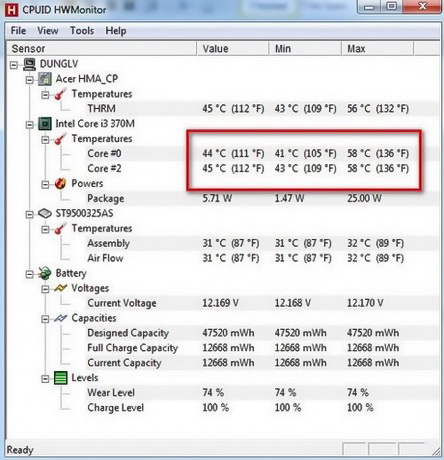
If temperature exceeds 65°С-70°С (especially after 20-30 minutes of work and with high ventilator’s speed – more than 2500-2700 RPM), than it is worth taking urgent measures and find reasons that lead to such indicators.
Most often reasons for increases of temperature in central processor are:
- Clogging of radiator with household dust;
- Poor ventilator’s work;
- Easing of processor to radiator fostering;
- Drying of thermal paste that is inserted between radiator and lower part of the process for better contact. While drying, thermal paste deteriorates heat transfer that leads to temperature increase.
For solving this problem, open system unit (or disassemble laptop), clean and blow through radiator, after it slightly move it with your hand, without applying much efforts. If it holds firmly, so thermal paste and bracing are fine.

It is necessary to repeat such measurements regularly, at least several times a week- it takes 2 minutes only, but you can be confident in your costly equipment. In addition, described above program allows checking video card’s temperature, that is important as this block works in heavy thermal regime, especially while starting powerful games.
Hard Drive check
Second stage of speed decline check is testing of hard drive (as it is called on computer slang, a “Winchester disk”).
Unfortunately, nothing lasts forever. With time mechanical components and working surfaces of hard disk start “aging”) (exhaust with time, oxidation occur processes and reversal of magnetization), as cause of it out “Winchesters” stop writing and reading data blocks with initial speed. As in the work of computer processes of reading-writing occur all the time, they lead to overall (though substantial) slowing of computer’s speed.
In addition, this is a “tricky” reason and confuse many homebred computer specialists. They consider viruses to be the root of all problems, and reinstall the OS, however, after a while, when user will fill his hard disk with software, all problems return.
In reality, solution of the problem lies in a different perspective.
You can check your hard disk on the subject of slowing down the work and it is quite easy. One of the simplest ways is to find on the Internet an image of so-called Live-disk (Live-distributive), download it and install on DVD or digital media. Next, you have to upload from it and work on the PC. In this case, PC’s “Winchester” is not used.
Many Live-disks allows validly exploit PC – search on the Internet, play video, open and record files. If during the work you do not notice slowing down and computer behaves itself as prior to “slowing”, the reason may be in hard disk.
Except for “substitutional” way, you can use special software, designed for disks testing. One of the simplest and most powerful programs, developed specially for this aim are “AS SSD Benchmark” and “CrystalDiskMark” utilities. Installing this software and testing your “Winchester” with it, you will achieve data that may be compared for meanings for your hard disk (can be found on the Internet).
These software programs will automatically establish type and model of hard disk that is installed on your computer. After it, respectively, may be concluded if there are some issues with your drive.

Advanced users can be recommended such programs as ”HD Tune” and famous — “SMARTHDD”. Utilities allow controlling impressive set of parameters with the help of inbuilt in modern hard disks “S.M.A.R.T.” technology. Aside from control, there is opportunity to manage and adjust a series of functions, inbuilt in “Winchester’s” software.
Nevertheless, worth mentioning that after diagnostic of hard disk in mentioned above ways and acknowledging that it is responsible for slowing of computer, it is be impossible to maintain it with the help of programs. In this case you will have to buy a new hard disk.
Random Access Memory shortage
RAM Shortage may also be responsible for PC’s slow work.
If, for instance, you previously used Windows 7 OS with RAM volume about 2 Gb, and then installed newer Window’s version – Windows 10, be ready that you will have to install additional 2 Gb (better 8 Gb) of RAM for comfort work.

New versions from Windows family occupy from 700-800 Mb to 2-3 Gb. This way, when RAM lacks resources, Windows start emulating its work with the use of hard disk, that has much lower speed of work. As a result, your PC may considerably decrease its performance and it will be uncomfortable to work on it.
Next time we will tell how to clean your software to make computer work faster.