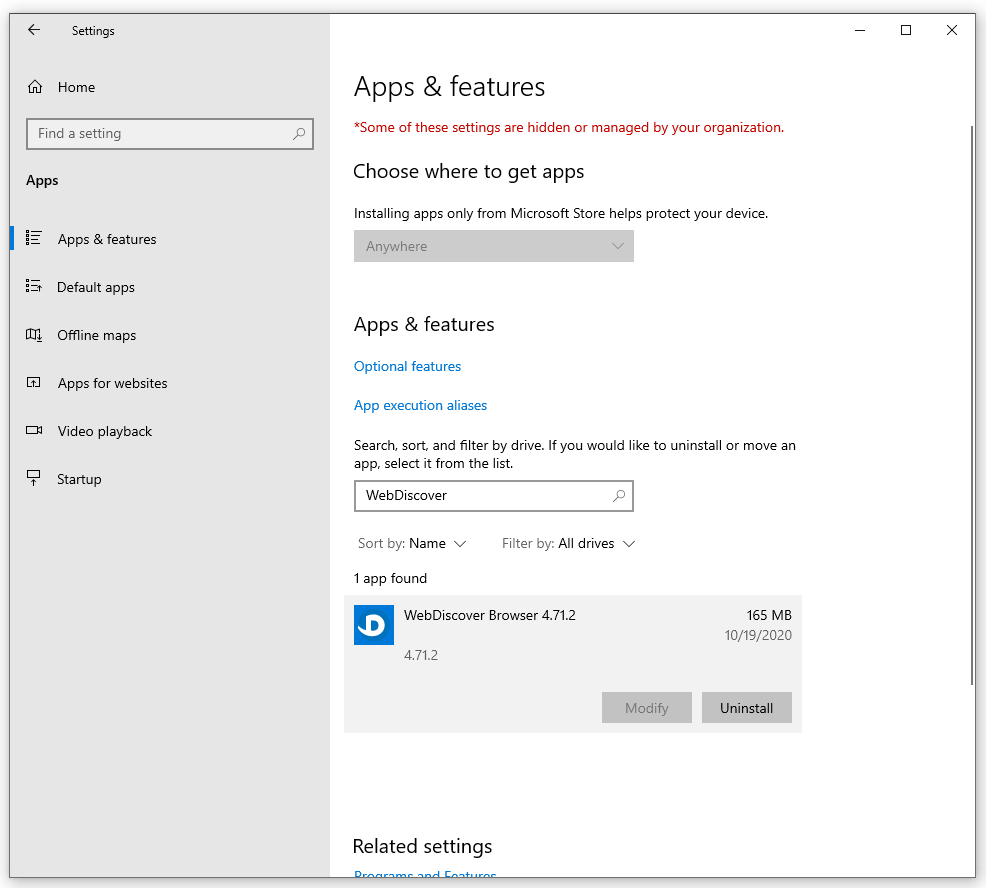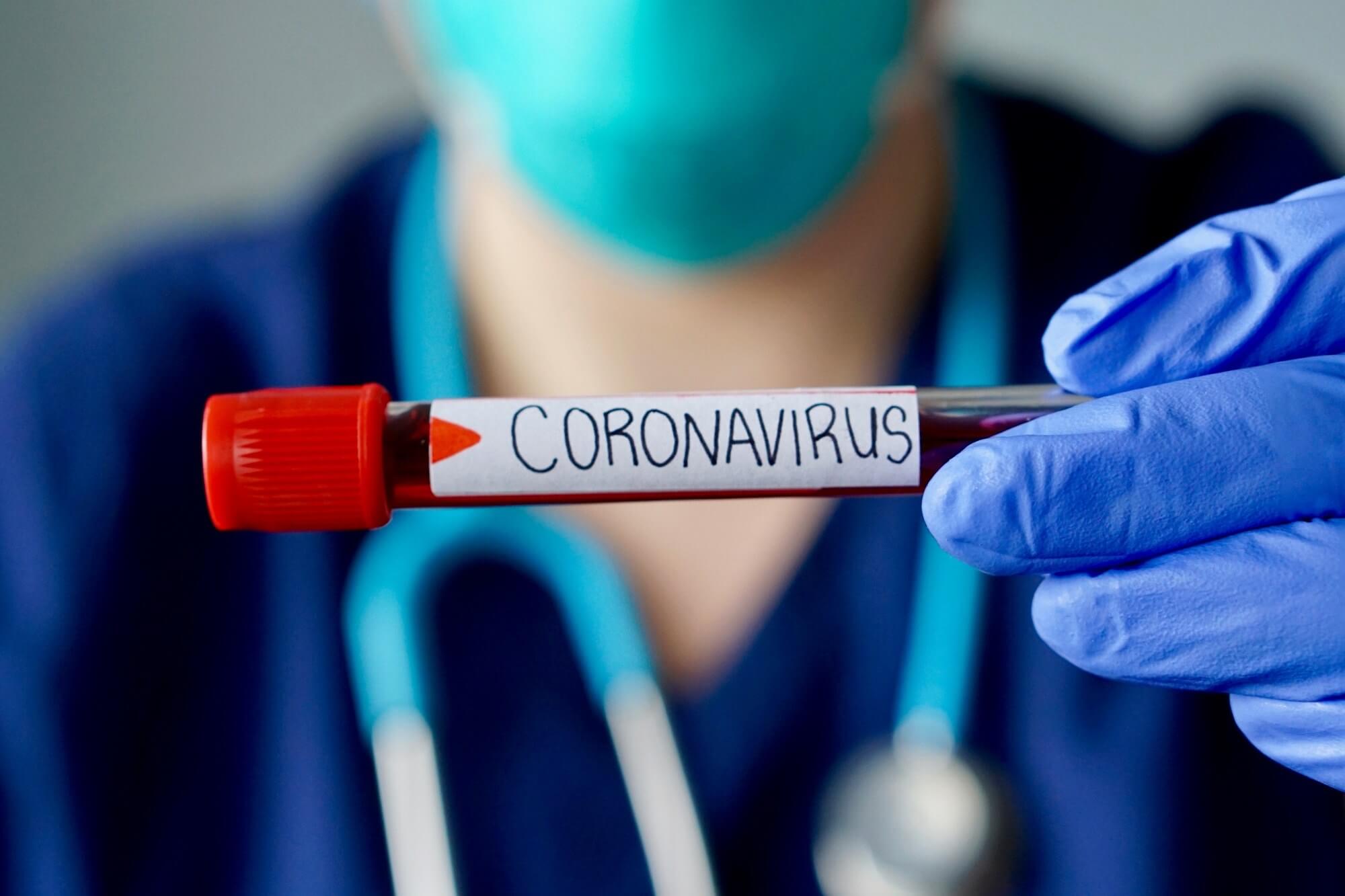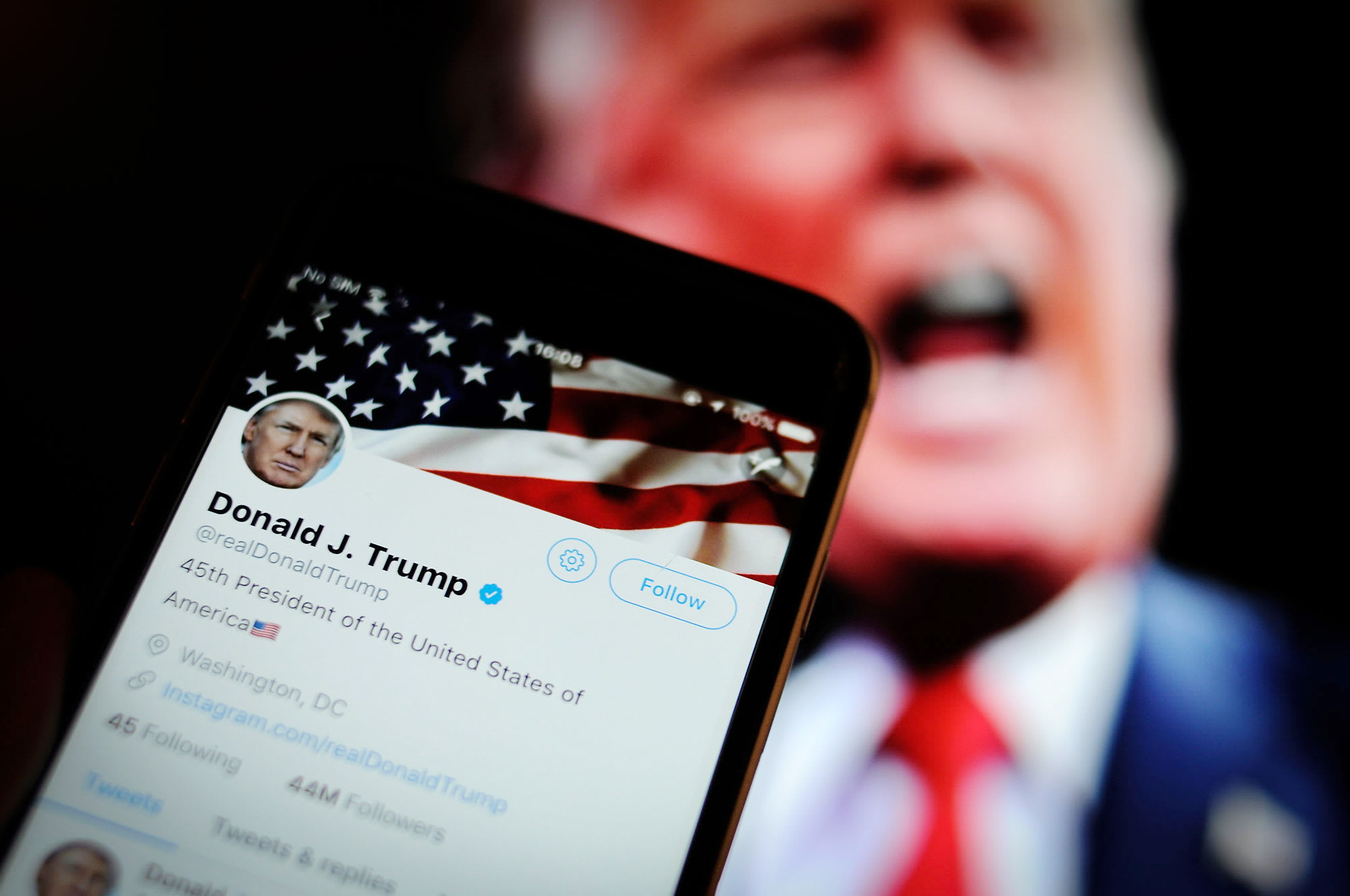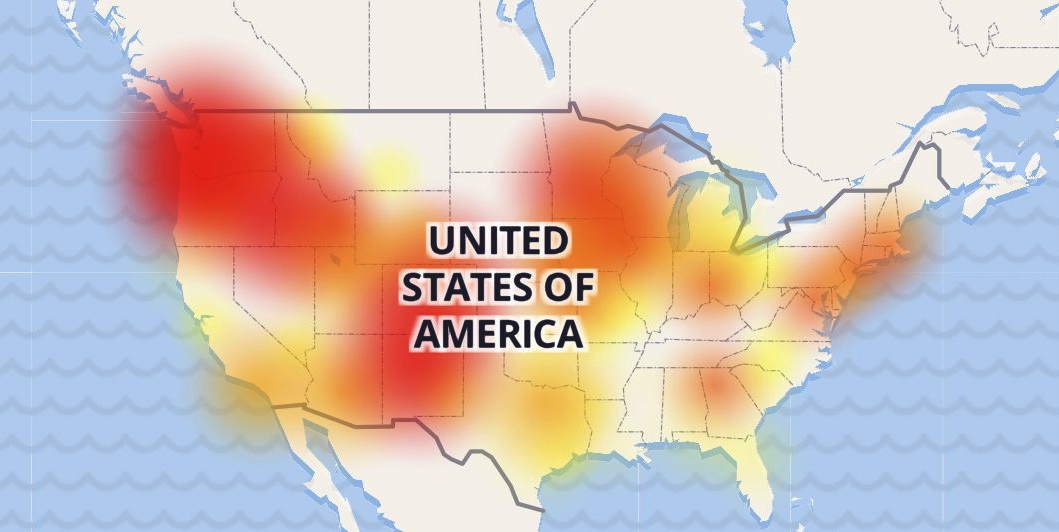WebDiscover Browser – How to remove WebDiscover?
WebDiscover Browser is just one of thousands of undesirable programs which are distributed in a bundle with free apps It is not really dangerous, nevertheless, a few of WebDiscover Browser activities can make your daily PC usage unpleasant. In this post, you will definitely discover the guidance for WebDiscover Browser uninstall, and also describes why this application is unworthy of your attention as well as trust.
What is a WebDiscover Browser?
WebDiscover is a browser that assures you “a better experience of web surfing”. After its installation, WebDiscover pins its own search bar at the top of your desktop. This bar overlays all applications, no matter the vital web content in that location. The WebDiscover user interface is extremely similar one in Chrome browser (at the first blush). Nevertheless, if you attempt to alter some setups or just take a tour through the interface of WebDiscover, you will see a great distinction among this copy and real Chrome. The peculiar function in its interface is the ability to open Chrome right from the WebDiscover window.
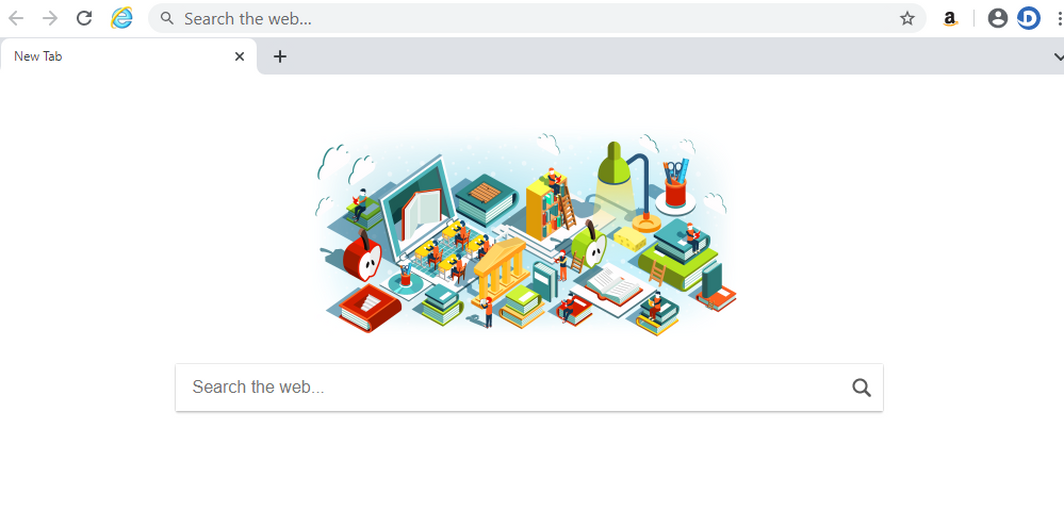
It additionally spams you with windows to make WebDiscover your default browser, and, since it is constantly on the display, you will certainly see such windows almost everywhere.
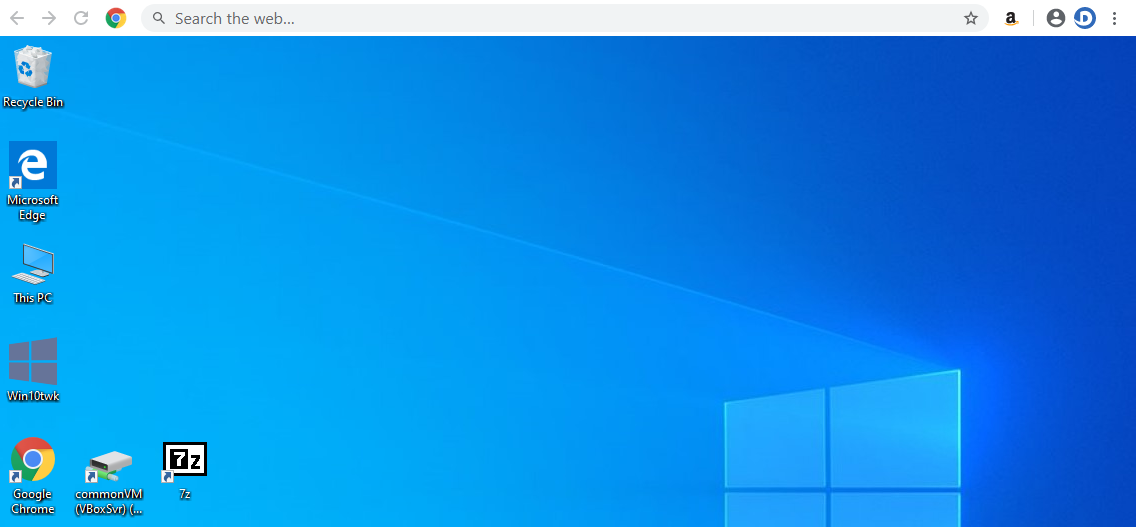
As it was partly mentioned, WebDiscover is distributed as a part of a bundle with freeware tools. The programmers of the free programs are getting their income in such a way, so, that’s no way to condemn them. Normally, they can enable you to make a choice – to set up such apps or not. To stay clear of added programs setup, look precisely at every setup window and look for the “Advanced” or “Custom” option. Usually, the chance to disable the setup of added applications is hidden under these buttons.
Do I require to uninstall WebDiscover Browser?
WebDiscover is classified as a potentially unwanted program (PUP) by the majority of antimalware software vendors. It is not comfortable to be used, due to the search bar at the top of the screen and also consistent propositions to make this web browser default. Nonetheless, someone may discover that such adjustments make internet browsing comfier.
But there is one point that does not rely on your tastes. Nobody can tell you without a doubt if the WebDiscover browser collects info regarding you and your actions. And such privacy components are important for most users. That’s why it is suggested to erase the WebDiscover Browser.
How to delete WebDiscover Browser?
There are several methods of WebDiscover removal. The first one is to erase it utilizing the unins000.exe file in the root directory of WebDiscover. Initially, you need to find the process of WebDiscover in Task Manager. Click it with the right mouse knob, and then select the “Open file location” option.
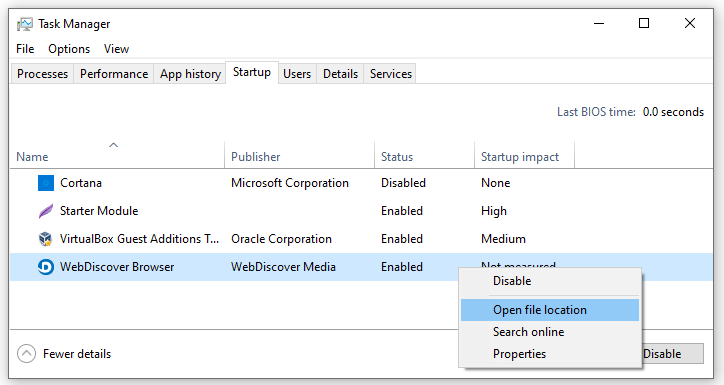
Exec file of this web browser is located in the root directory. Click on the “WebDiscover” folder in the status bar over the folder details.
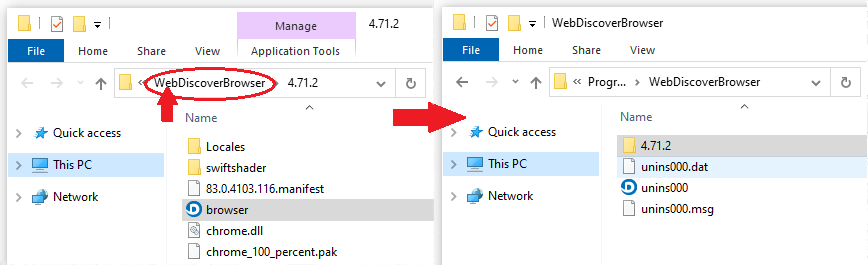
Right here you can find the unins000.exe file. Click it to begin the WebDiscover uninstallation process.
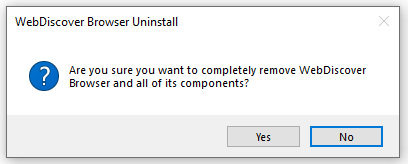
Uninstalling the WebDiscover Browser with anti-malware software.
This tactic of uninstallation is recommended since the presence of WebDiscover on your PC is a sign of the feasible existence of diverse other harmful programs. To remove WebDiscover and all other destructive or unwanted programs, I suggest you make use of GridinSoft Anti-Malware.
Remove WebDiscover Automatically:
The easiest method to stop WebDiscover Browser is to run an anti-malware program capable of detecting adware in general and WebDiscover Browser in particular. You may try GridinSoft Anti-Malware. It’s good at detecting and removing adware and other PUPs (potentially unwanted programs).
Other software that may be able to get rid of WebDiscover Browser:
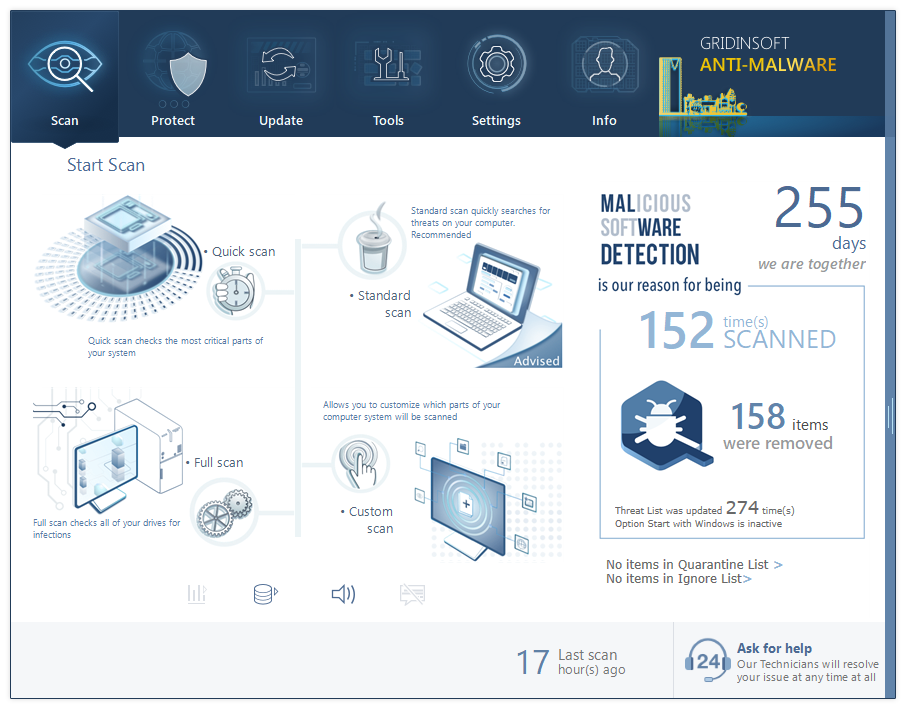
You can see the detected viruses sorted by their possible hazard simultaneously with the scan process. But to choose any actions against the malicious programs, you need to hold on until the scan is over, or to stop the scan.
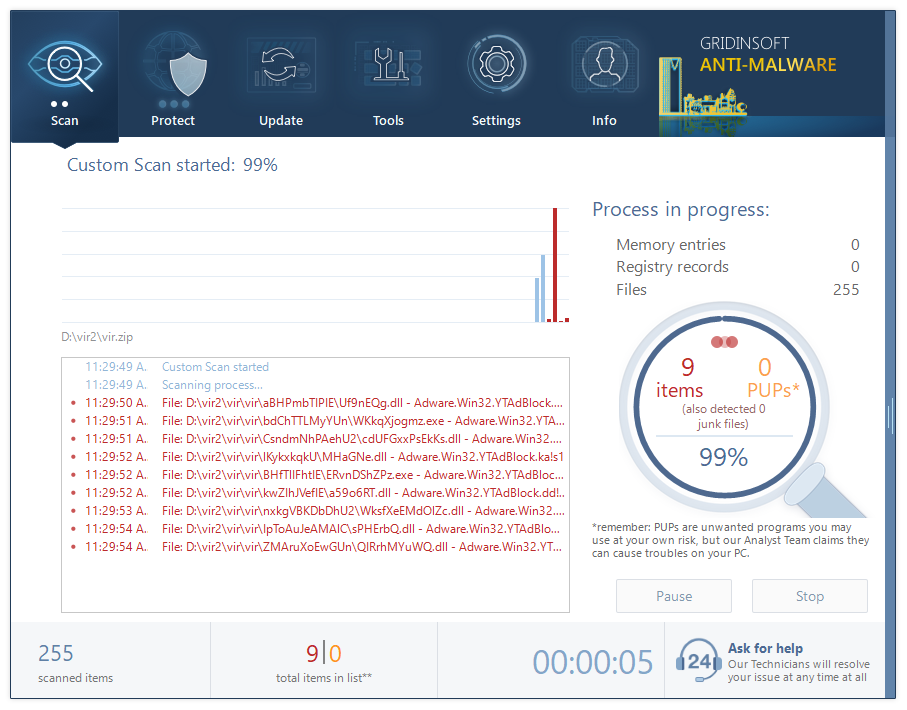
To choose the action for every detected malicious or unwanted program, click the arrow in front of the name of detected virus. By default, all the viruses will be moved to quarantine.
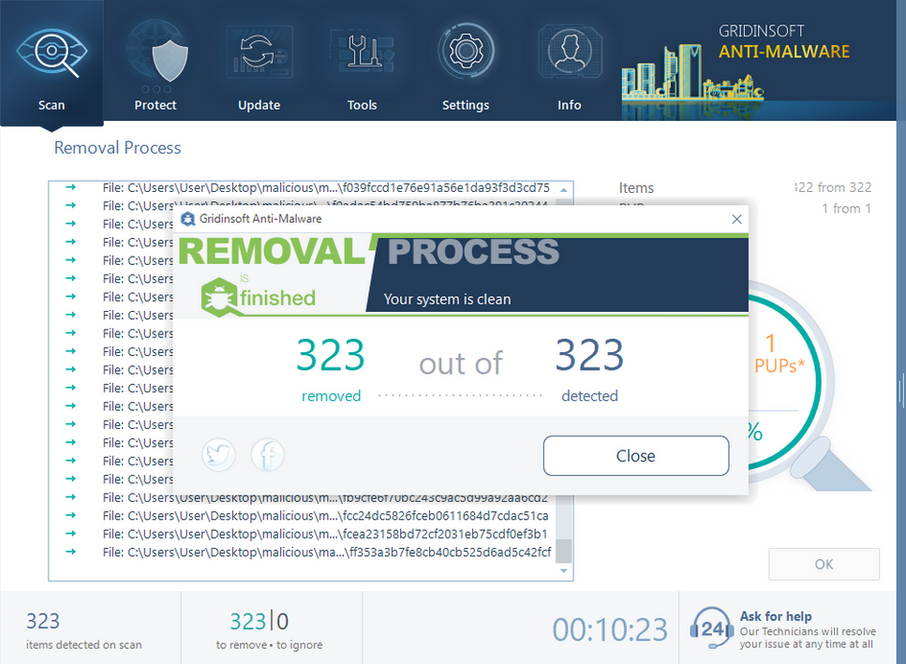
Deleting WebDiscover with the Settings window.
Open Settings, after that locate the “Apps” tab then find “WebDiscover” in the search window. Click the WebDiscover symbol to activate the pull-down menu. Pick the “Uninstall” option, after that wait till this program will not be uninstalled.