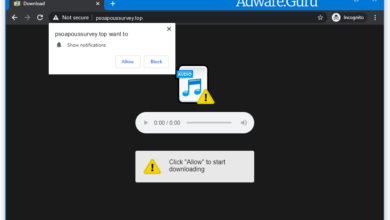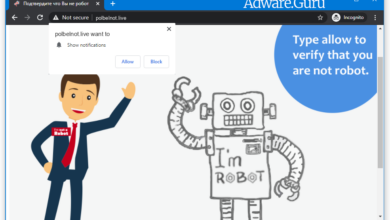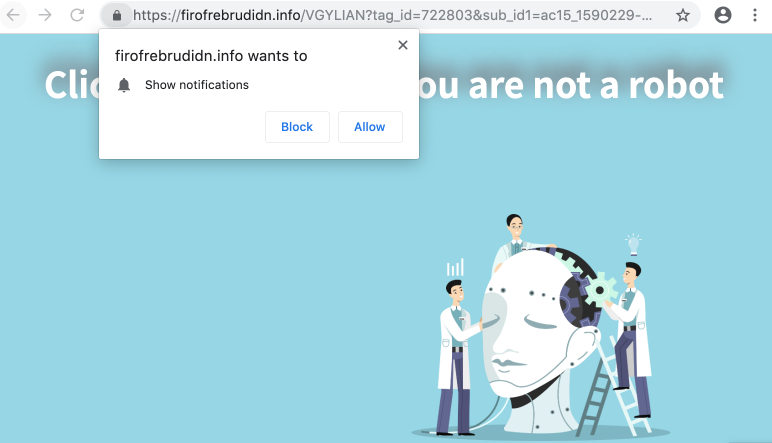Remove Azor Virus (+Decrypt .azor files) – GarrantyDecrypt Ransomware
Azor Virus Ransomware
The Azor stands for a ransomware-type infection. The infection comes from the GarrantyDecrypt ransomware family. Azor was elaborated particularly to encrypt all major file types. As soon as the file is encrypted people are unable to use them. Azor adds the “.azor” extension for each file encrypted by it. For example, the file “myphoto.jpg“, as soon as encrypted by Azor, will be renamed into “myphoto.jpg.azor“. As quickly as the encryption is completed, Azor places a special text file into every folder containing the encrypted data.The message given by Azor text file requesting the ransom is absolutely the same as the statements given by other ransomware representatives coming from the GarrantyDecrypt family. It actually points out that the info is encrypted and that the only way to restore it is to use a an unique decryption key. Sadly, this is absolutely true. The sort of cryptography mechanism used by Azor is still not properly examined. Still, it is definitely particular that each victim may be given the specific decryption key, which is absolutely unique. It is impossible to restore the files without the key available.
Another trick of Azor is that the victims cannot gain access to the key. The key is kept on a particular server run by the frauds associated with Azor ransomware. To get the key and recover the important info people have to pay the ransom.
Azor encrypted your documents, but that might not be the only damage done to you. The ransomware might still be hidingon your computer. To identify whether this holds true, we suggest downloading GridinSoft Anti-Malware.
Download GridinSoft Anti-Malware
GridinSoft Anti-Malware Review, How to get free trial?, EULA, and Privacy Policy.
Nevertheless, irrespective of the requested amount, people need to keep away from paying the ransom virus. Cyber frauds are not fair, so they tend to entirely ignore what their victims feel about the problem, even when the payment reaches their pockets. This is why paying the ransom usually does not give any positive result and people simply waste their money for nothing.
We highly encourage that you do not contact these crooks and certainly do not transfer money into their accounts. It is said to admit that there are no utilities able to crack Azor ransomware and to recover the data data free of charge. Hence, the only best decision is to recover the lost data from the available backup.
Virus Summary
| Name | Azor Ransomware |
| File Extension | .azor |
| Type | Ransomware |
| Family | GarrantyDecrypt |
| Short Description | The ransomware encrypts all the data stored on your system and requires a ransom to be paid on your part supposedly to recover your important files. |
| Symptoms | File encryption by the ransomware is performed by means of the AES and RSA encryption algorithms. Once the encryption is completed, the ransomware adds its special azor extension to all the files modified by it. |
| Distribution Method | Spam Emails, Email Attachments |
| Similar Infections | Heronpiston, Bigbosshorse, Popoticus |
| Removal Tool | GridinSoft Anti-Malware |
Bear in mind that the world wide web is now overwhelmed with threats that look similar to Azor ransomware. It is similar Heronpiston and many other ransomware-type threats. Harmful programs of such kind are normally elaborated to encrypt important information and to state the need prior to the user to pay the ransom. The peculiarity of all such ransomware threats is that all apply a similar algorithm to create the distinct decryption key for files decryption.
Therefore, as long as the ransomware is still being developed or has some hidden bugs, manually recovering the information is just not feasible. The only method to prevent the loss of your crucial information is to routinely create backups of your important information.
Keep in mind that even if you create such backups, they must be put into a special storage utility not connect to your main PC. You may use the USB Flash Drive or external disk drive for this purpose, or refer to the help of the cloud storage. If you keep your backup files on your common system they may be encrypted in addition to other files, so it’s certainly not a good storage place.
How did ransomware infect my computer?
There are several methods used by online scams to distribute Azor ransom virus. Although it doubts how exactly Azor injects your PC, there are some leaks through which it may penetrate the system:
- integration with third-party software application, especially freeware;
- spam e-mails from unidentified senders;
- websites rendering free hosting services;
- pirated peer-to-peer (P2P) downloads.
Frequently Azor virus may be presented as some legitimate software, for instance, in the pop-ups advising users to execute some important software updates. This is the typical technique used by online scams to persuade people into downloading and installing Azor infection manually, by methods of their direct participation in the installation process.
Furthermore, the criminals might describe numerous email spam strategies to inject malicious codes into systems. So, they may refer to to sending unsolicited spam emails with tricky notices promoting users to download the attachments or click on certain download links, for example, the ones encouraging users to open some receipts, documents, tax reports or invoices.
Needless to mention, opening such files or clicking on such dangerous links may severely damage the PC. Fictitious Adobe Flash Player upgrade alerts may result in Azor ransom injection. As for the cracked applications, these illegally downloaded programs may also include destructive codes resulting in Azor secret installation. Lastly, injection of Azor may occur by means of Trojans that secretly get injected into the system and set up harmful utilities without the user’s permission.
Is there any method to prevent the injection of Azor ransom virus?
Even though there is no 100% guarantee to avoid your system from getting infected, there are some pieces of recommendations we wish to show with you. First of all, be really mindful when you surf the web and especially while downloading totally free programs. Keep away from opening suspicious email attachments, especially when the sender of the email is not familiar to you.
Remember that some freeware installers may include other unwanted utilities in the bundle, so they may be harmful. Ensure that your current anti-virus and your entire operating system is always appropriately updated.
Naturally, downloading pirated software is illegal and may lead to vital damage to be made for your system. For this reason, stay away from downloading cracked software. You are likewise highly recommended to reconsider your existing security software and possibly change to another security solution that can render better services of protecting your computer.
Below please find the quotation from the Azor text file:
Do you want to return your files? Write to our email: azor2020@protonmail.ch azor@rape.lol Or contact us via jabber azor2020@jxmpp.jp Jabber (Pidgin) client installation instructions, you can find on youtube hxxps://www.youtube.com/results?search_query=pidgin+jabber+install ICQ: @azor2020 !!!Any of your attempts to return files will result in complete loss of the database!!! tell your unique ID -
Screenshot of files with “.azor” extension added by the ransomware:
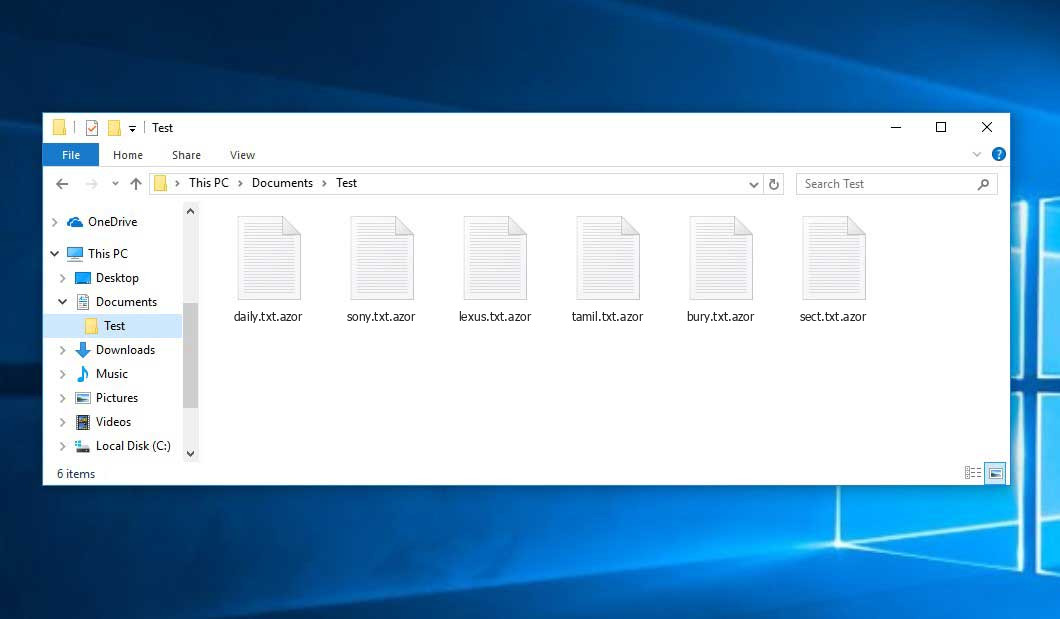
Use GridinSoft Anti-Malware to remove Azor ransomware from your computer
1.Download GridinSoft Anti-Malware.
You can download GridinSoft Anti-Malware by clicking the button below:
2. Double-click on the setup file.
When setup file has finished downloading, double-click on the setup-antimalware-ag.exe file to install GridinSoft Anti-Malware on your computer.

An User Account Control asking you about to allow GridinSoft Anti-Malware to make changes to your device. So, you should click “Yes” to continue with the installation.

3. Press Install button for run GridinSoft Anti-Malware.
3.Once installed, GridinSoft Anti-Malware will automatically run.
4. Wait for the GridinSoft Anti-Malware scan to complete.
GridinSoft Anti-Malware will automatically start scanning your computer for Win Speedup 2018 and other malicious programs. This process can take a 20-30 minutes, so we suggest you periodically check on the status of the scan process.

5. Click on “Clean Now”.
When the scan has completed, you will see the list of infections that GridinSoft Anti-Malware has detected. To remove them click on the “Clean Now” button in right corner.