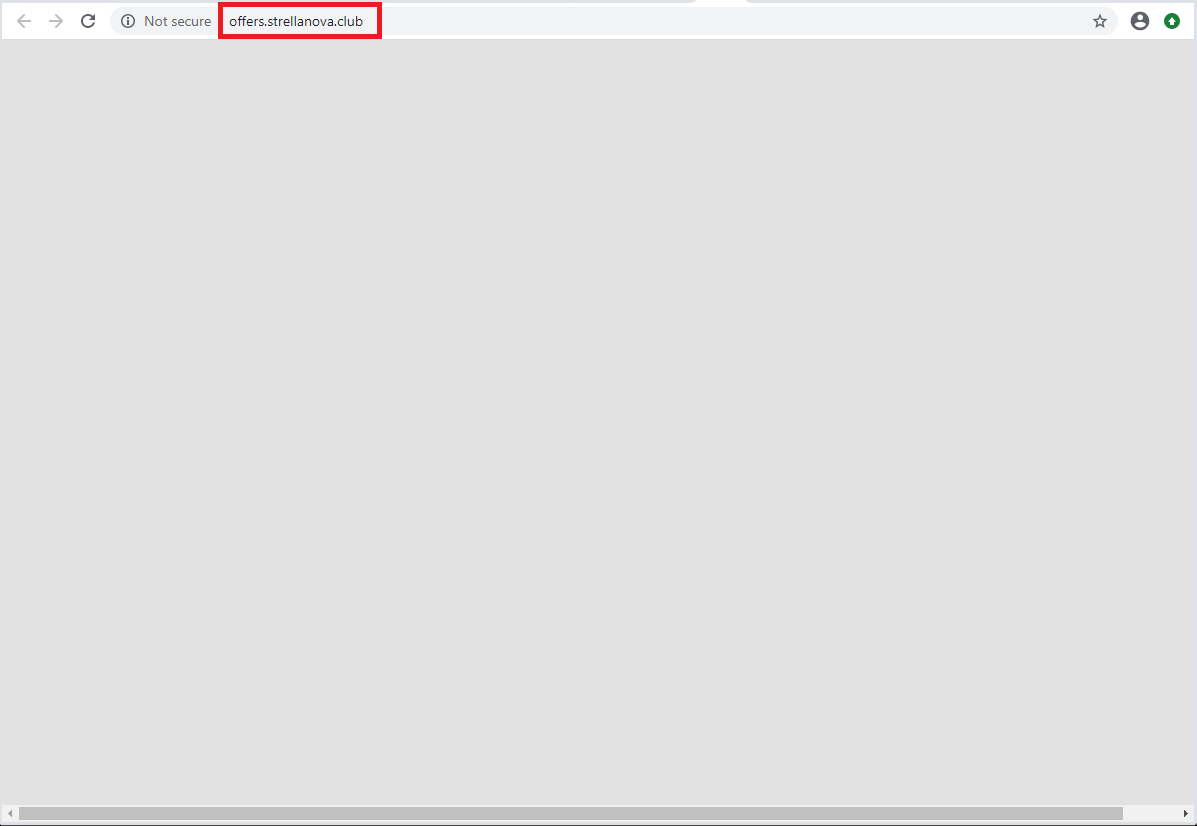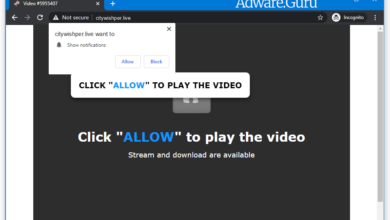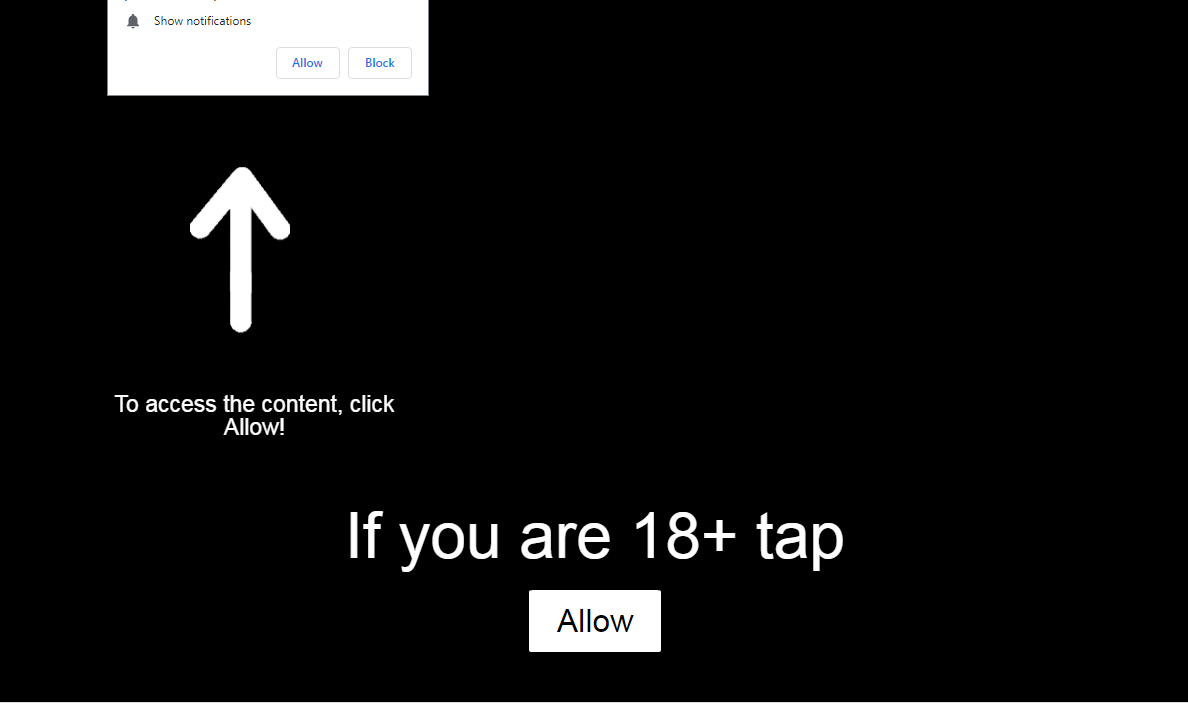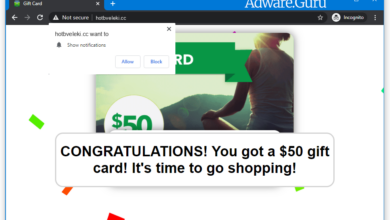Drinker Adware — What is Drinker App?
If you are tired of turning off many different pop-up windows on your screen, and see the Drinker app on your screen, it is not ok. This annoying app is classified as adware, which is trying to throw you as much annoying advertising as possible to earn money for each view. In this article, we will look at Drinker Adware, where it comes from, and the consequences of its presence on your PC.
What is a Drinker App?
Drinker App is malware disguised as a reminder app. That is, it reminds you when you need to drink water. But in addition to having seemingly useful functionality, it also adds new pages to your browser with a lot of unnecessary advertising for you. This is, in principle, natural behavior for programs whose purpose is to earn money on the user through conducted, unauthorized actions.
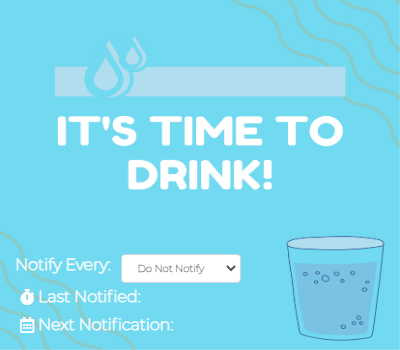
You may be surprised how a seemingly free app can make a profit. Still, the reality is that Drinker applications have third-party IP addresses in the US that are not tied to the application in any way and are not related to the developer. So the attackers use these IP addresses to leak user data.
In addition, hackers make changes to the registry of the user’s PC and thus get more information about the processes running on your system. Perhaps these actions are not intended to produce a serious attack, but they can be a guide to a major cyber threat.
Is Drinker Adware dangerous?
At first glance, Drinker does not appear to be a dangerous thing, capable of launching a large-scale cyberattack. But small nuances can secretly perform unauthorized actions without the owner’s knowledge. Additionally, banners or pop-ups can contain fraudulent information and scams. All these things are the point of concern for the majority of users, especially for ones who have valuable information on their computers.
How did I get this virus?
Fraudsters try to disguise their steps and, as much as possible, hide the source of malicious content. Therefore, it is hard to understand precisely where users get a particular infection. But there are some familiar sources. For Drinker Adware, those are malicious ads on the Web and scam offers to upgrade the browser. Rarely, you will see the offer to set up the Drinker while browsing the forums.
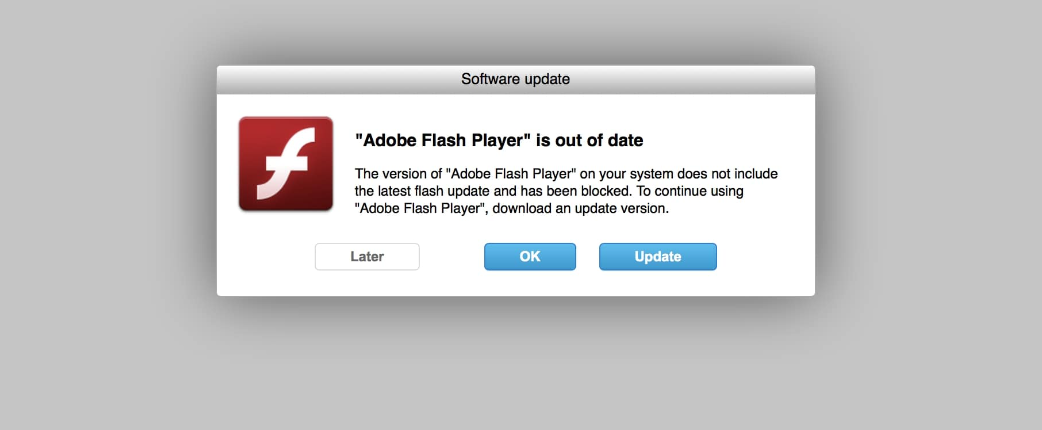
Hacked apps or programs are also often sprayers of malicious content. Under the guise of a free app, hackers hide paid, only with a disabled license check. In this case, do not download untrusted software from third-party sites.
Also, do not miss that many users forget about their cybersecurity and click on everything offered to them online. Here you should be a little more careful and learn to distinguish between legal ads or banners from forgeries.
How to remove the Drinker App from my PC?
Removing such programs as Drinker is very easy and can be done manually. But with the changes that a malicious program has made during your stay on your device, you can hardly return to the original position. Therefore, we suggest you take advantage of the reliable protection from GridinSoft Anti-Malware, which can take care of you and your device.
This antivirus program will monitor your activity and activities in the network. It will not allow pests to get on your PC and will remove all existing malware without losing information from your PC.
Remove Adware Automatically:
The easiest method to stop Drinker Adware is to run GridinSoft Anti-Malware. It is capable of detecting adware in general and this malware in particular.
Other software that may be able to get rid of Drinker app:
Remove Drinker App From Programs and Features:
Go to Programs and Features, uninstall suspicious programs, programs you don’t remember installing, or programs you installed just before adware appeared on your browser for the first time. When you are not sure if a program is safe, look for the answer on the Internet.
Windows XP:
- Click Start.
- In the Start menu select Settings => Control Panel.
- Find and click Add or Remove Programs.
- Select the program.
- Click Remove.
Windows Vista:
- Click Start.
- In the Start menu select Control Panel.
- Find and click Uninstall a program.
- Select the program.
- Click Uninstall.
Windows 7:
- Click Start.
- In the Start menu select Control Panel.
- Find and select Programs and Features or Uninstall a program.
- Select the program.
- Click Uninstall.
Windows 8 / Windows 8.1:
- Press and hold Windows key
 and hit X key.
and hit X key. - Select Programs and Features from the menu.
- Select the program.
- Click Uninstall.
Windows 10:
- Press and hold Windows key
 and hit X key.
and hit X key. - Select Programs and Features from the menu.
- Select the program.
- Click Uninstall.