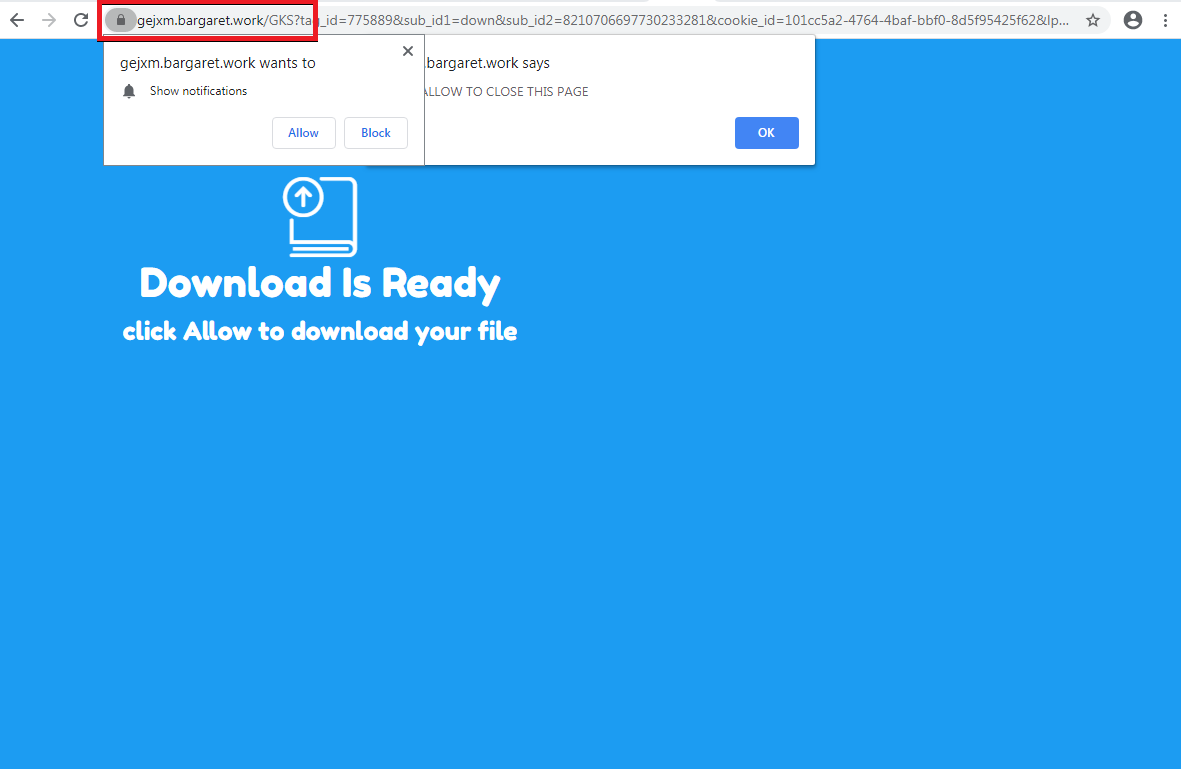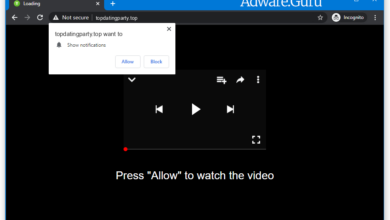Secure Browser – is it safe to use? Remove Secure Browser
Secure Browser is a typical example of a scam app that tries to make money on its users despite being “free”. This pseudo-browser is based on Chromium core1 – an open-source code base for web browsers. Removing it and preventing its appearance must be the primary task for you.
Secure Browser, just like any other rogue web browser, does not ask you for any payments directly. Instead, this program makes money on you by showing you advertisements, or imposing you to use a promoted search engine. Microsoft Edge, by the way, does the same thing too – that’s why no one wants to use it. However, things like Secure Browser are much more dangerous than the default Windows browser with slightly obtrusive offers.
Is Secure Browser a virus?
According to a classic virus definition – no. But it is definitely an unwanted thing. Do you want your browsing process to be interrupted with the unexpectedly opened tab, filled with ads? I don’t think so. Redirection of the search queries to other search engines – in particular, Yahoo, Bing and Yandex – is another unpleasant thing you can encounter in this browser. Exactly, that’s why analysts call this thing adware – such behavior is typical for this malware type.
This program likely tries to disguise itself as a legitimate AVG web browser – AVG SecureBrowser. This thing is available as a complement for the basic antimalware product. The ability to link the web browser to the anti-malware program gives a lot of new abilities for securing web surfing. It also carries an additional functionality for parental control and keychain. It is likely useful for people who use antiviruses for parental control and other non-typical things. However, the malicious counterfeit is bad in any shape.
This rogue browser has its own website. On it, you will find the recommendations for this tool as for the most secure web browsing tool, which is, however, complete lies. Seems that they are oriented on the users with low computer knowledge, because their statements about “websites that try to change your browser’s settings” sound rather comic. They also say that Secure Browser checks the security of the page by its HTTPS certificate – but either can any other modern browser. Hence, is it worth it to watch ads and have your search queries redirected to the “recommended” search engine, when you receive nothing instead?
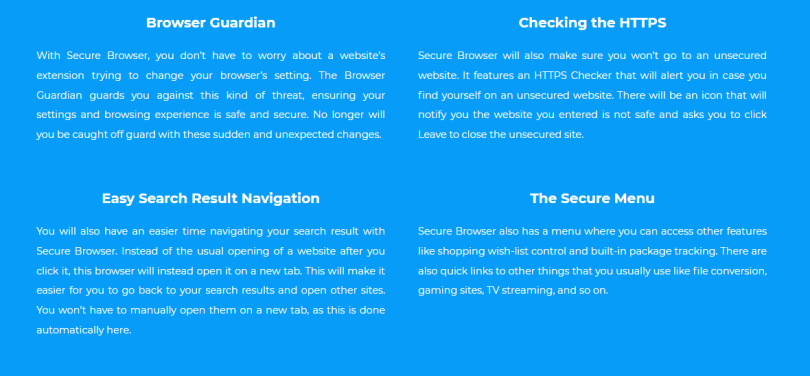
How dangerous is Secure Browser?
Just like any other adware, it does not do a lot of direct damage to you, but has a lot of potentials. Ads and banners it shows to you can make your computer slower, and will likely contain something unwanted. No legitimate companies will sign an advertising contract with fraudsters. So the majority of banners you see are related to other malware or fraud. Clicking on one can throw you to the phishing page, or initiate the malware downloading. I think the last thing you want to see on your computer is another virus.
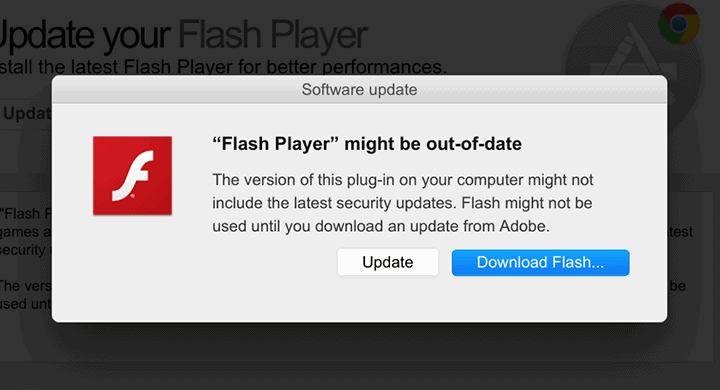
Besides the things that are usual for this type of malware, Secure Browser is also able to spy on you. Since it is an amalgamation of browser and adware, it can easily take your cookies, personal information, search history and other things. A lot of organizations are ready to pay for such information. And when it comes to massive leaks, like in the case of this junk program, the seller will receive huge amounts of money. It is quite nasty to be used in such a way, so removing that thing must be your primary task.
Where did I get this thing?
Secure Browser has its own distribution site, which also says about the “advantages”. But you will likely not use the latter to get this thing on your PC. Most of the cases when this thing appears on the computer are related to a so-called software bundling. Remember the installation windows of the application: some of them contain the ability to set the components you want to install. Among them, you can find things like Secure Browser. Of course, not each program has such a sly trick. You need to pay attention to the programs you got from untrusted sources. Sites with hacked software, torrent-trackers like eMule or ThePirateBay – they are like a Clondyke for malware distributors.
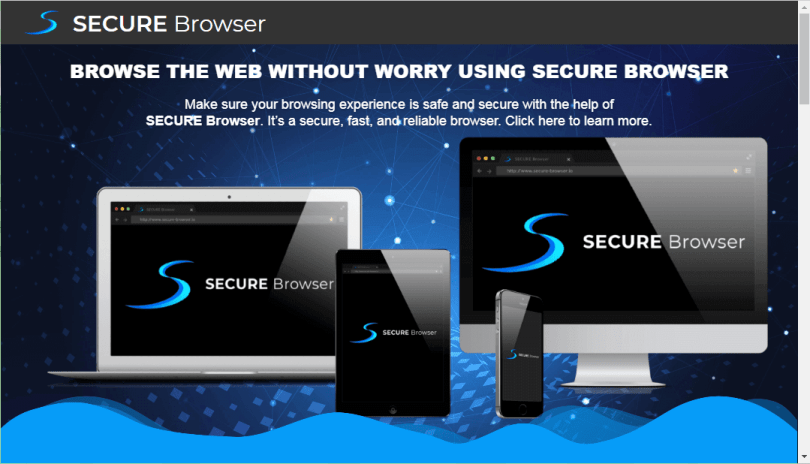
Another possible way to get this thing is to click on the ad – just like one it will then show to you. Such banners are present on different forums, as well as on the aforementioned torrent trackers. At all, any site where the administration does not care about who orders the advertisements can have the Secure Browser ad. It is generally an unhealthy habit to click all banners you see online, and it turns even more dangerous with time.
How to remove Secure Browser?
The developers of that pseudo browser try to make their brainchild legitimately-looking. Therefore, you can find it in the list of installed programs. Additionally, it has an uninstall.exe file in its root directory, which allows you to call the uninstallation tool manually. But the malicious origins of this junk app give some unpleasant effects which are much harder to remove manually. In particular, it modifies the HOSTS file, adds certain things to Task Scheduler, and makes several other changes to the networking setups. Searching for every particular change is not easy even for experienced users, so I’d recommend you to use specialized software to remove Secure Browser.
GridinSoft Anti-Malware is a perfect solution that will fit exactly for that case. It will surely help you to delete Secure Browser from your PC and restore all configurations that were affected by that program. You don’t even have to pay – the program is available for testing during a 6-day free trial. During that term, you can feel like you have a full version of that app – with proactive protection and Internet security features.
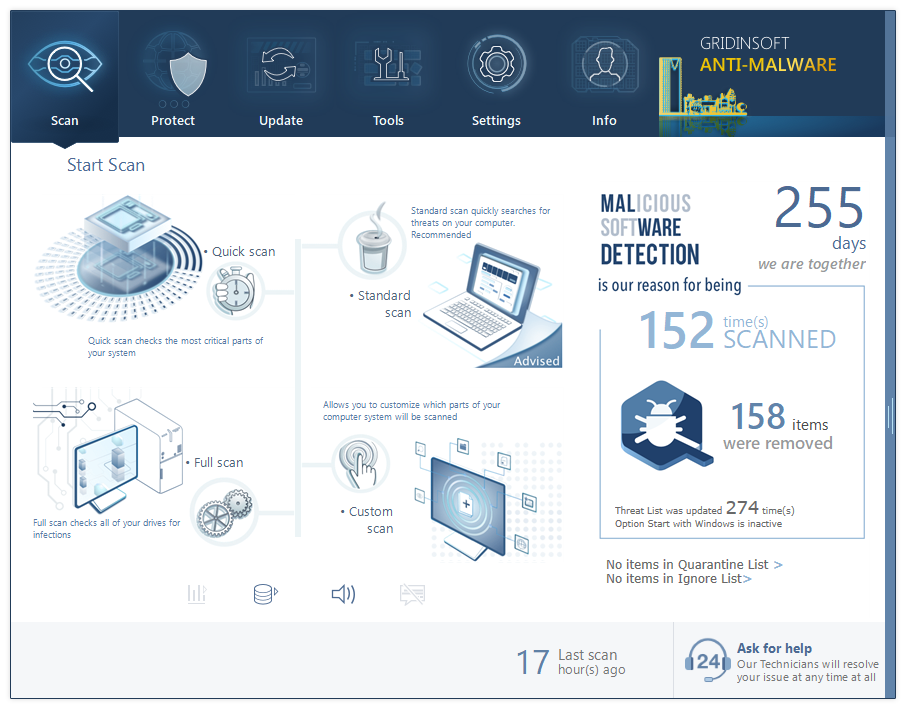
You can see the detected viruses sorted by their possible hazard simultaneously with the scan process. Hold on until the scan is over to apply the actions against the detected malware.
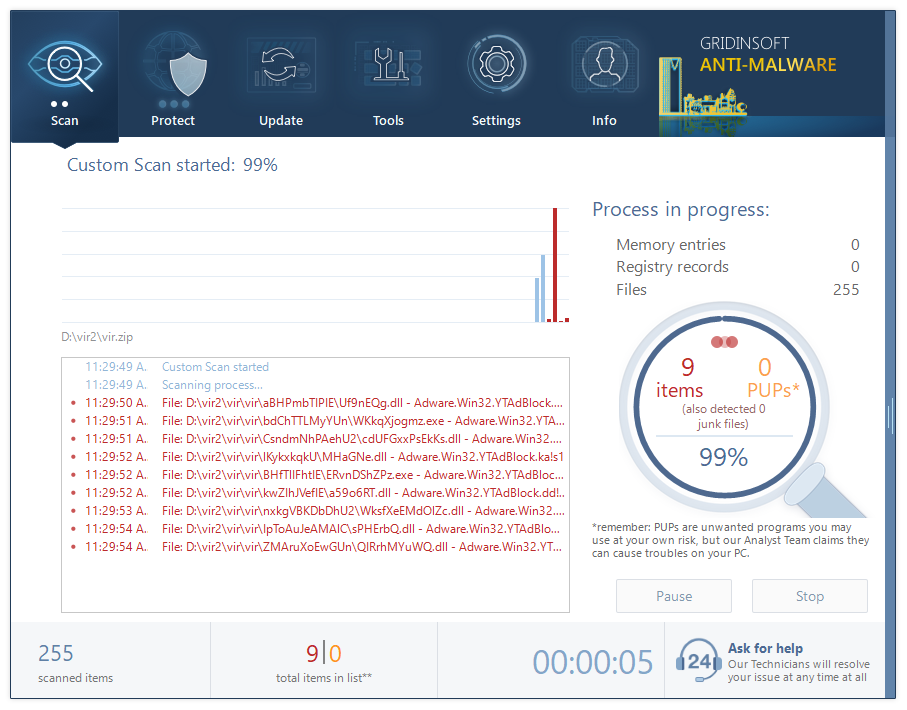
To choose the action for malicious program, click the arrow in front of the name of detected virus. By default, all the viruses will be moved to quarantine. All changes to the registry and other system elements will be reverted.
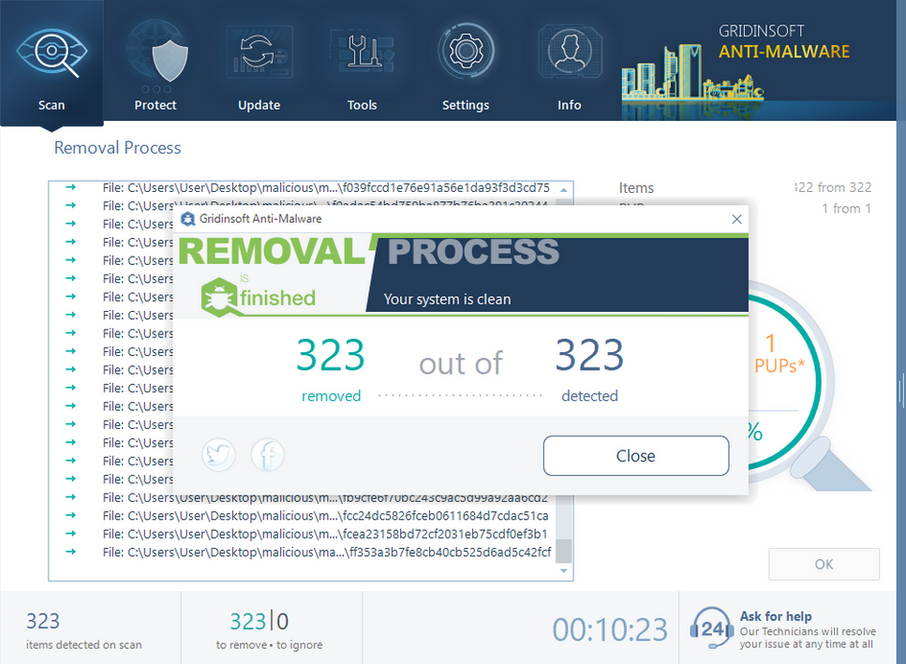
User Review
( votes)- Read more about this open-source codebase for browser development.