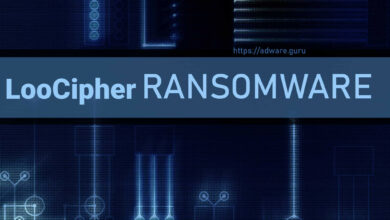Remove POX Virus (+Decrypt .Pox files) – Bulba Ransomware
POX Virus Ransomware
The POX mean a ransomware-type infection. The virus comes from the Bulba ransomware family. POX was elaborated particularly to encrypt all major file types. As soon as the file is encrypted people are not able to use them. POX adds the “.Pox” extension for each file encrypted by it. For example, the file “myphoto.jpg“, when encrypted by POX, will be renamed into “myphoto.jpg.Pox“. As quickly as the encryption is finished, POX places a special text file into every folder containing the encrypted data.The message given by POX text file requesting the ransom is absolutely the like the statements given by other ransomware representatives coming from the Bulba clan. It literally discusses that the info is encrypted which the only way to restore it is to use a a special decryption key. Unfortunately, this is absolutely true. The sort of cryptography mechanism applied by POX is still not correctly examined. Still, it is definitely certain that each victim might be given the specific decryption key, which is absolutely distinct. It is difficult to bring back the files without the key available.
Another technique of POX is that the victims cannot access to the key. The key is kept on a particular server run by the frauds connected with POX ransomware. To get the key and recover the important information people need to pay the ransom.
Download GridinSoft Anti-Malware
GridinSoft Anti-Malware Review, How to get free trial?, EULA, and Privacy Policy.
Nonetheless, irrespective of the requested quantity, people should keep away from paying the ransom. Cyber frauds are not fair, so they tend to totally disregard what their victims feel about the issue, even when the payment reaches their pockets. This is why paying the ransom generally does not give any positive result and people just waste their money for absolutely nothing.
We highly encourage that you do not contact these crooks and certainly do not transfer money into their accounts. It is said to admit that there are no utilities able to crack POX ransomware and to recover the information data totally free. Thus, the just right decision is to recover the lost information from the available backup.
Virus Summary
| Name | POX Ransomware |
| File Extension | .Pox |
| Type | Ransomware |
| Family | Bulba |
| Short Description | The ransomware encrypts all the data stored on your system and requires a ransom to be paid on your part supposedly to recover your important files. |
| Symptoms | File encryption by the ransomware is performed by means of the AES and RSA encryption algorithms. Once the encryption is completed, the ransomware adds its special Pox extension to all the files modified by it. |
| Distribution Method | Spam Emails, Email Attachments |
| Removal Tool | GridinSoft Anti-Malware |
Keep in mind that the world wide web is now overwhelmed with threats that look similar to POX ransomware. Malicious programs of such kind are usually elaborated to encrypt essential data and to state the demand prior to the user to pay the ransom. The peculiarity of all such ransomware threats is that all apply a comparable algorithm to create the distinct decryption key for data decryption.
Hence, as long as the ransomware is still being developed or has some hidden bugs, manually recovering the information is simply not feasible. The only way to prevent the loss of your important information is to routinely create backups of your important information.
Keep in mind that even if you create such backups, they should be put into a special storage utility not connect to your main computer. You may use the USB Flash Drive or external hard disk for this purpose, or refer to the help of the cloud storage. If you store your backup files on your common system they may be encrypted in addition to other files, so it’s certainly not a good storage location.
How did ransomware infect my computer?
There are a number of ways used by online scams to distribute POX ransomware. Despite the fact that it doubts how precisely POX injects your PC, there are some leaks through which it may infiltrate the system:
- integration with third-party apps, especially freeware;
- spam e-mails from unknown senders;
- websites rendering free hosting services;
- pirated peer-to-peer (P2P) downloads.
Often POX virus might be presented as some legitimate software application, for instance, in the pop-ups instructing users to implement some crucial software application updates. This is the common technique used by online scams to persuade people into downloading and installing POX infection manually, by ways of their direct participation in the installation process.
Furthermore, the criminals might refer to different email spam methods to inject malicious codes into PC. So, they may refer to to sending unsolicited spam e-mails with tricky notices promoting users to download the attachments or click on certain download links, for example, the ones motivating users to open some video, documents, tax reports or invoices.
Needless to mention, opening such files or clicking on such dangerous links may seriously harm the system. Fictitious Adobe Flash Player update alerts may result in POX ransom injection. As for the cracked software, these illegally downloaded programs may likewise consist of destructive codes resulting in POX secret installation. Lastly, injection of POX may happen by ways of Trojans that privately get injected into the system and set up harmful utilities without the user’s consent.
Is there any method to prevent the injection of POX ransomware?
Despite the fact that there is no 100% guarantee to prevent your computer from getting infected, there are some pieces of recommendations we want to show with you. First off, be extremely careful when you browse the web and particularly while downloading complimentary programs. Keep away from opening suspicious email attachments, especially when the sender of the email is not familiar to you.
Bear in mind that some freeware installers may consist of other unwanted utilities in the package, so they may be destructive. Ensure that your current anti-virus and your entire operating system is always duly updated.
Of course, downloading pirated software is unlawful and may lead to necessary damage to be produced your PC. Thus, stay away from downloading cracked software. You are also highly recommended to reconsider your existing security software and perhaps switch to another security solution that can render better services of defending your Windows.
Below please find the quotation from the POX text file:
All your information (documents, databases, backups and other files) this computer was encrypted using the most cryptographic algorithms. All encrypted files are formatted Pox. This form files '.Pox' is a joint development American Hackers. You can only recover files using a decryptor and password, which, in turn, only we know. It is impossible to pick it up. Reinstalling the OS will not change anything. No system administrator in the world can solve this problem without knowing the password In no case do not modify the files! But if you want, then make a backup. Drop us an email at the addres vpsimf@gmail.com You have 48 hours left. If they are not decrypted then after 48 hours they will be removed!!!
Screenshot of files with “.Pox” extension added by the ransomware: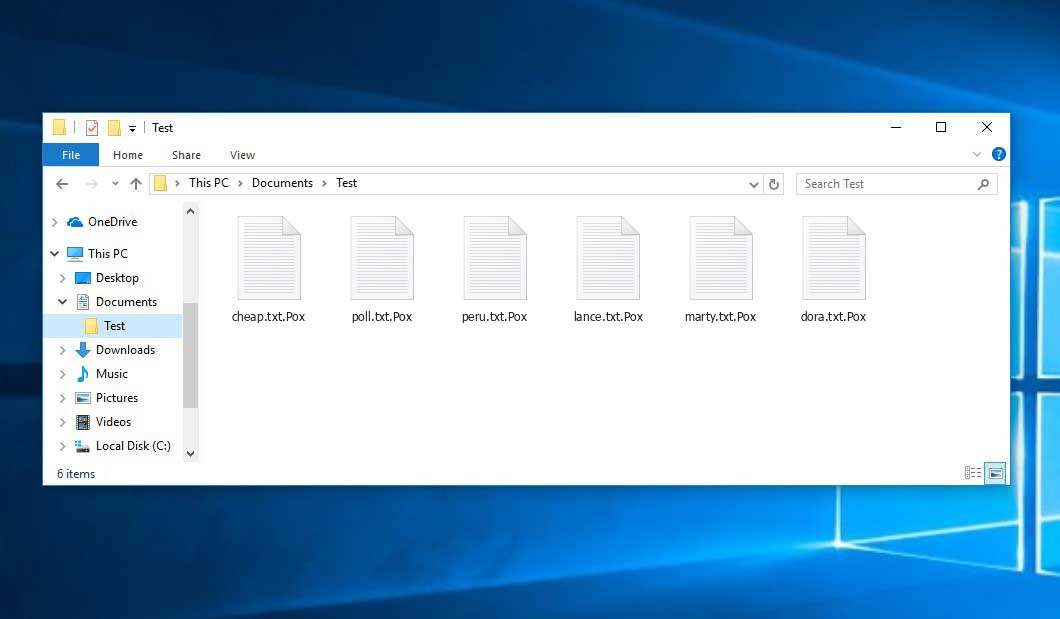
Use GridinSoft Anti-Malware to remove POX ransomware from your computer
1.Download GridinSoft Anti-Malware.
You can download GridinSoft Anti-Malware by clicking the button below:
2. Double-click on the setup file.
When setup file has finished downloading, double-click on the setup-antimalware-ag.exe file to install GridinSoft Anti-Malware on your computer.

An User Account Control asking you about to allow GridinSoft Anti-Malware to make changes to your device. So, you should click “Yes” to continue with the installation.

3. Press Install button for run GridinSoft Anti-Malware.
3.Once installed, GridinSoft Anti-Malware will automatically run.
4. Wait for the GridinSoft Anti-Malware scan to complete.
GridinSoft Anti-Malware will automatically start scanning your computer for Win Speedup 2018 and other malicious programs. This process can take a 20-30 minutes, so we suggest you periodically check on the status of the scan process.

5. Click on “Clean Now”.
When the scan has completed, you will see the list of infections that GridinSoft Anti-Malware has detected. To remove them click on the “Clean Now” button in right corner.